CD-Install allows to install MikroTik RouterOS to x86 boxes, which do not support Netinstall (all the RouterBOARDs should be reinstalled with Netinstall).
CD Install Requirements
Router
*
o x86 box with hard drive
o CD-ROM
Additional PC
*
o CD-ROM
o CD burning application
o MikroTik RouterOS CD installation ISO image
CD Install Example
Prepare MikroTik RouterOS CD Installation Disk
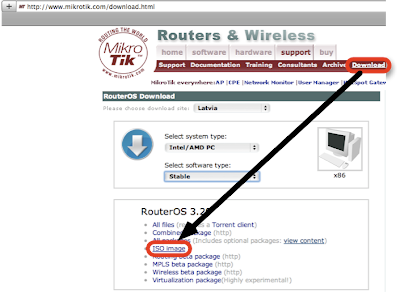
2. Burn ISO image to disk, you need PC with CD-ROM and application to write ISO files to CD. For Linux (the latest Ubuntu release) you can use built-in application. Mouse right-click on the .iso file and specify 'Write to Disk'. You got MikroTik RouterOS installation disk after process is finished.
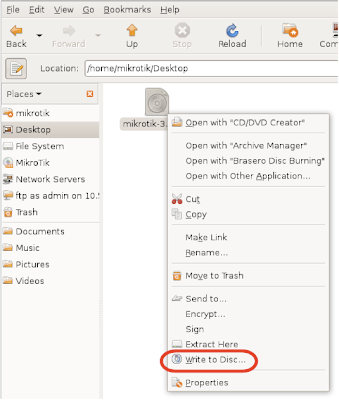
Router Preconfiguration
3. Switch on the x86 box, where you want to install MikroTik RouterOS, it should be with CD-ROM as well. Put MikroTik RouterOS installation disk to CD-ROM and set to boot from CD-ROM in BIOS settings,
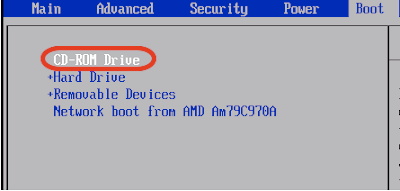
4. x86 will boot from MikroTik RouterOS installation disk and should offer you to select the RouterOS Packages to install,
Package Selection
5. Select the packages you want to install, it is possible to select all packages with a or minimum with m, then Press i to install the RouterOS.
Installation
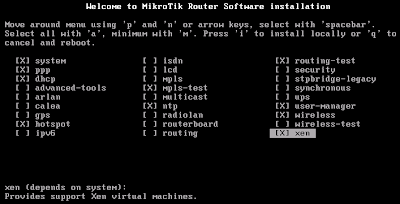
6. If you have previous installation of the RouterOS and want to reset the configuration, then answer no for the question 'Do you want to keep old configuration ?' and click y to proceed,
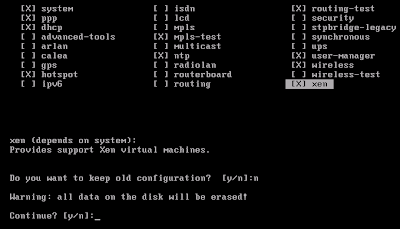
7. You will the process of the packages installation. Router will ask for the reboot after installation is finished,
8. MikroTik RouterOS is successfully installed, do not forget to eject CD installation disk and set PC to boot from Hard Drive,
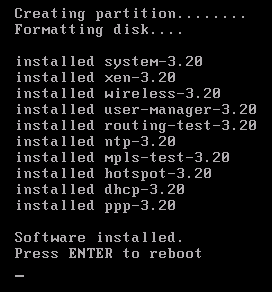
9. MikroTik RouterOS is booted and you are ready to login. Default login is admin without any password,
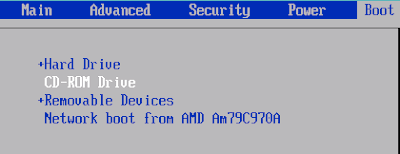
10. The last of the installation to license the router, use the software-id to purchase the license,
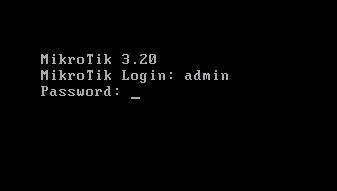
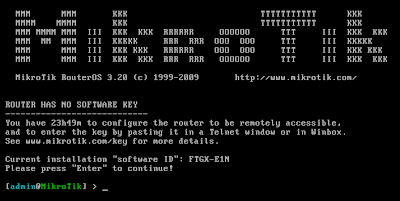

No comments:
Post a Comment